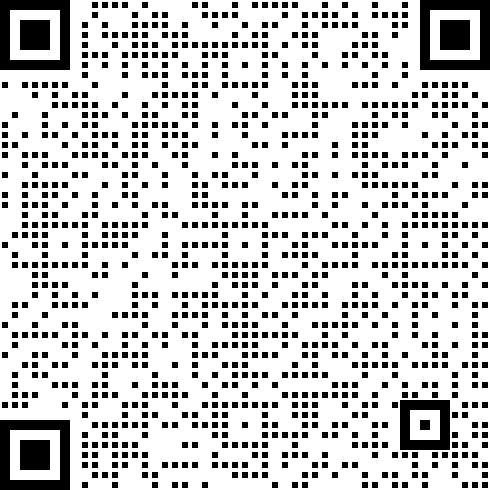PWA(Progressive Web App,渐进式网页应用)是一种理念,使用多种技术来增强web app的功能,可以让网站的体验变得更好,本页面将介绍如何将支持pwa功能的网站(以本网站为例)安装到iphone和安卓手机上。
iphone手机流程
1:点击Safari浏览器菜单栏分享按键
2:在弹出框中下拉找到添加到主屏幕选项
3:点击右上角添加按钮
4:回到桌面查看生成的应用
5:打开对应的pwa在后台运行的样子
安卓手机流程
由于国内安卓手机厂商众多,各品牌安卓手机自带浏览器对pwa支持程度不一样,注意你的手机浏览器或者chrome浏览器要有创建桌面快捷方式的权限,
手机应用如何打开创建桌面快捷方式的权限
,具体分为三类:
1.手机自带浏览器能够检测到pwa并弹窗。
2.手机自带浏览器能够检测到pwa,页面显示安装按钮不弹窗。
3.手机自带浏览器不支持pwa,需要去应用商店下载谷歌chrome浏览器。
1.手机自带浏览器能够检测到pwa并弹窗。
2.手机自带浏览器能够检测到pwa,页面显示安装按钮不弹窗。
3.手机自带浏览器不支持pwa,需要去应用商店下载谷歌chrome浏览器。
类型一:适用于MIUI系统手机(小米,红米系列手机)
1:自带浏览器打开,等待3~5秒,系统自动弹窗,点击确定
2:安装成功的pwa应用在桌面上
3:pwa运行情况
类型二:适用于EMUI系统、Magic UI 系统、鸿蒙系统(华为,荣耀系列手机)
1:自带浏览器打开,等待3~5秒,点击添加到桌面按钮
2:根据提示,点击添加按钮
3:pwa应用安装到桌面
4:pwa运行情况
类型三:除上述两种类型外的其它手机,通过安装谷歌chrome浏览器,再安装pwa应用解决(以oppo手机为例)
1:下载chrome浏览器,并检查确定创建桌面快捷方式权限已开启
2:chrome浏览器打开对应网址,等待3~5秒,点击添加到桌面按钮
3:点击弹窗的添加按钮
4:点击弹窗的添加按钮
5:安装成功的pwa应用在桌面上
6:pwa运行情况
PC笔记本流程
1:使用Google Chrome浏览器打开网站首页,点击安装按钮
2:弹出安装弹窗,点击安装
3:在桌面查看应用图标和快捷方式
4:电脑上打开的pwa应用
- 在线实时演示
- Suntrans Plat 能源“云平台”演示
- 产品文件中心
- PWA安装说明
版权所有©1993-2022 广州三川控制系统工程设备有限公司
粤ICP备14009361号-1
粤公安网安备44011202000575
浏览次数:0
产品和系统
行业领域
资讯中心
三川智控™
在线实时演示